Create a surveillance monitor screen with a raspberry pi
- Fact : Now that Zabbix is installed, why not have it displayed on a separe screen. I got an old TV so.... let's try.
- Problem : I don't have a direct ethernet connection.
- Hypothese : Run the websites needed off a RPi 3+ using a Wifi connection and alternate between them.
Need a good SDcard and Time
- First problem noted... need a good SDCard. I'm at number 2 already.
- Also, the 64 bit version of bookworm works but after a few hours, I got the multicolor screen. So down to 32 bit it is.
- I notice some basic glitches while running htop, not enough memory so I added some extra swap memory :
sudo dphys-swapfile swapoff - Then I edited the configuration (swap) file :
sudo nano /etc/dphys-swapfile - Change this value to something that your SDCard can take and under 2gb if you do not want to mess with other configurations, ex:
CONF_SWAPSIZE=2048: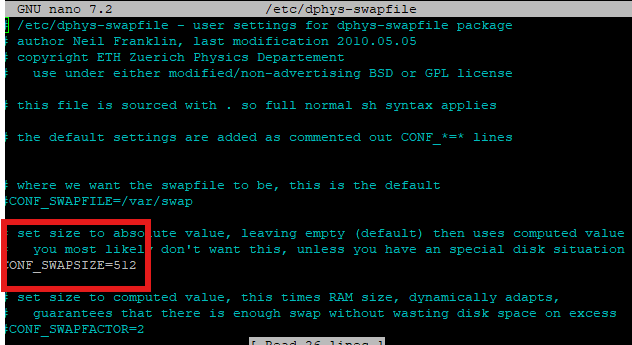
- Save and then, reinitialize the swap file :
sudo dphys-swapfile setup
sudo dphys-swapfile swapon - Reboot to take effect :
sudo reboot - For some reason, the time and date was wrong. I fixed that buy running this :
sudo timedatectl set-ntp true"- To sync with the default ntp server.
systemctl status systemd-timesyncd- To check the status
sudo systemctl restart systemd-timesyncd- To restart it and to check it again
timedatectl - Bingo!
Create a script and install some apps
-
Need to double check what the Pi is currently running for display (Wayland or X11) :
sudo raspi-config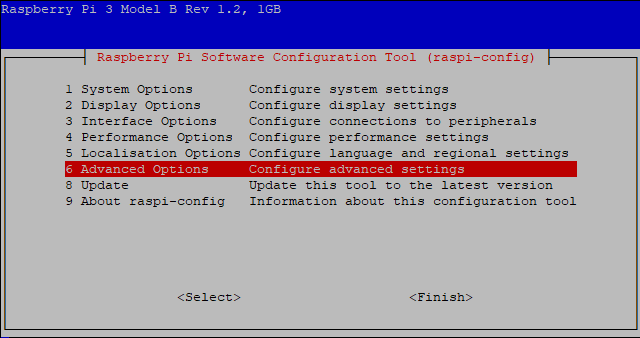
-
Then go to 6 Advanced Options - A6 Wayland - W1 X11 openbox window manager with X11 backend (Cause it runs better on a Pi 3+)
-
Reboot!!
-
Next, need to install these's apps :
- First one is to remove the mouse cursor:
sudo apt-get install unclutter - Second one is to be able to do keyboard functions (like pressing F5 or Ctrl+Tab):
sudo apt-get install xdotool
- First one is to remove the mouse cursor:
-
Time to create the script. In a new file, that I keeped in my user folder :
- I named it
run_fullsize.shand added this to it :export DISPLAY=:0
sleep 15
/bin/chromium-browser --kiosk --start-maximized --noerrdialogs --disable-infobars --enable-features=OverlayScrollbar https://time.is/ http://yourZabbixserver & - Let's break it down :
- export DISPLAY=:0 (It's to make sure that the variable $DISPLAY is set to the first and, in my case the, only display)
- sleep 15 (Since the script will start @BOOT, we want everything to load before it starts... so 15 seconds)
- /bin/chromium-browser (Starts Chromium with the next parameters) --kiosk (no interaction) --start-maximized (full screen) --noerrdialogs (Don't want to see that ;) --disable-infobars (no tabs above) --enable-features=OverlayScrollbar (no scroll bar) https... (websites wanting to see)
- Saved it and made it executable :
sudo chmod +x run_fullsize.sh
- I named it
-
Now, before going any further, I ran it to see if it works :
./run_fullsize.sh- And it works!
- NOTE : I couldn't find a way to automatically signin in Zabbix so I pluged in a keyboard and mouse, logged in and click the remember me option
-
Then, I killed the process
pkill -o chromium(-o is for oldest) and proceed to create 2 more scriptsrun_keystroke_sim.shandrun_through_tab.sh:sleep 35
while true; do
sleep 90
xdotool key F5
done- And :
export DISPLAY=:0
while true; do
sleep 60
xdotool key ctrl+Tab
done -
Break it down :
- Don't want to refresh right away so (sleep 35)
- Then refresh every 90 seconds (sleep 90)
- On the same display and making sure that the variable is the same (export DISPLAY=:0)
- Then change the web page every minute (sleep 60)
- Don't want to refresh right away so (sleep 35)
Need to start scripts @ BOOT
- I changed to autostart file and added and removed some stuff :
sudo nano /etc/xdg/lxsession/LXDE-pi/autostart- Break it down :
- Not sure what
@xset s off @xset -dpms @xset s noblankbut we need them - To turn off the screen saver
# @xscreensaver -no-splash - Remove the mouse cursor
@unclutter -idle 3 -root - Add the 3 scripts :
- @/home/user/run_fullsize.sh
- @/home/user/run_through_tab.sh
- @/home/user/run_keystoke_sim.sh
- Not sure what
- Break it down :
** Update : After playing with a bit of the features, it seems that we need to copy autostart to the auto login profile :
mkdir /home/user/.config/lxsession
mkdir /home/user/.config/lxsession/LXDE-pi
cp /etc/xdg/lxsession/LXDE-pi/autostart /home/user/.config/lxsession/LXDE-pi/
While a was using SSH...
- I kinda notice that the service would lag often and even crash. Did some research and came down with this approach :
-
Need to add
IPQoS cs0 cs0at the end of the/etc/ssh/sshd_configfile. I guess it had to do with the Type of service (TOS) setting.
-